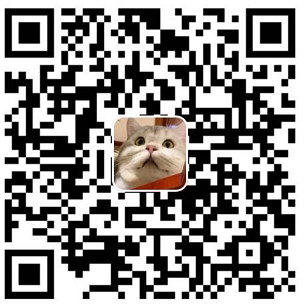业务工作
之前要做一个类似于装修模块的东西,比如app 首页,活动页等等,如下图所示
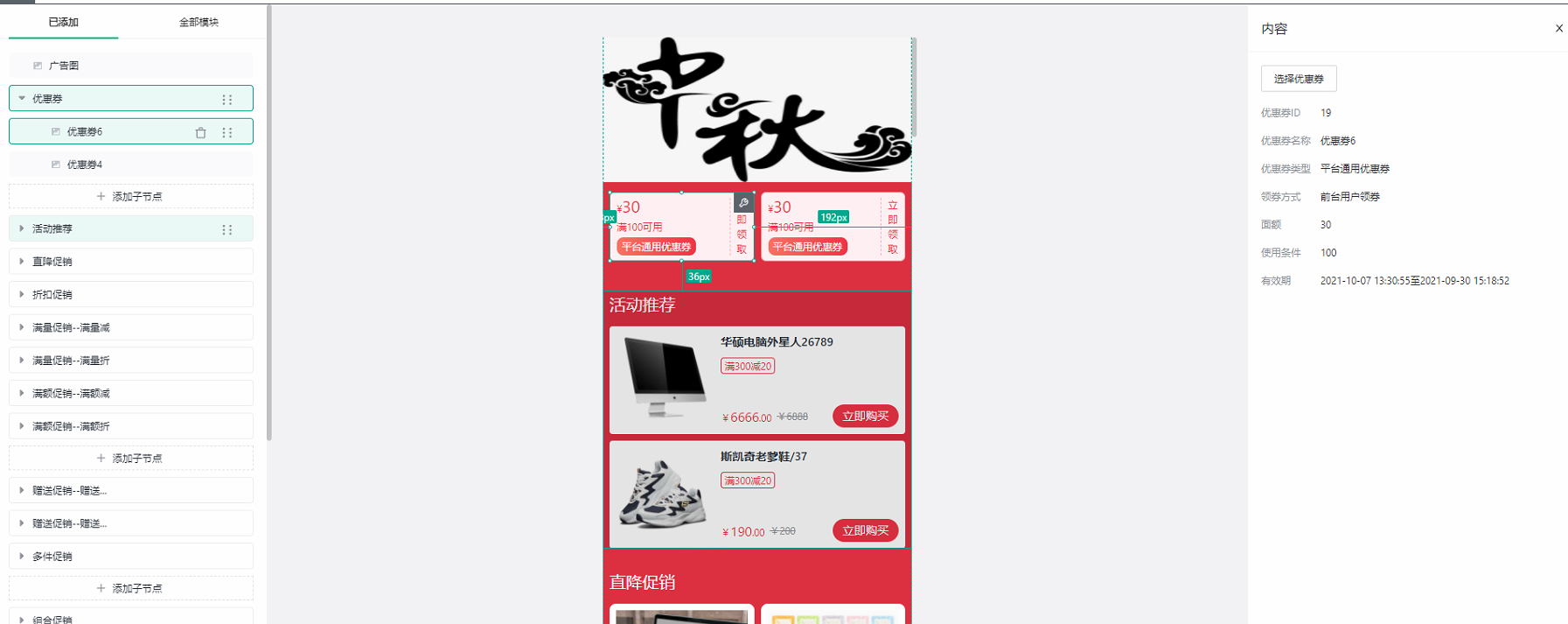
左边是一个组件树, 中间是整个内容模块的展示, 右边是对所选中的内容进行编辑
技术栈
因为之前同事是使用brick-design 做二次开发的,所以也就继续沿用了。
用lerna 去管理这些包,比如brick-design, 还有一些组件。最后build 的时候会放到私有源上
开发准备工作
因为brick-design 作为工具库,所以我们要通过yarn add 的方式去安装,所以在开发时候需要使用到npm link 到brick-design 上。
具体查看npm link
brick-design 原理
brick-design原理: 它是通过去维护整个pageConfig去实现组件自定义,pageConfig就是一个用数据结构表达的一颗树,每个节点都有一个props。
数据结构如下:
const pageConfig = {
"1": {
componentName: 'Layout',
title: '组件树',
props: {
style: {
width: '100%',
}
},
childNodes: ['2']
},
"2": {
componentName: 'CouponContainer', // 需要到 <BrickProvider config={} /> config 需要注册该组件, 不然会找不到该组件
title: '优惠券容器',
props: {},
childNodes: ['3']
},
"3": {
componentName: 'CouponItem',
title: '优惠券1',
props: {
name: '优惠券名',
id: '优惠券id'
},
}
}在用这个brick-design 的时候感觉原理上跟formily类似,pageConfig 相当于formily 的schema, 他们两同样需要对自定义的组件作注册事件
组件注册
实现CouponContainer 和 CouponItem
interface Iprops {
children: React.ReactNode,
/** 控制显示与隐藏 */
visible: 0 | 1,
/** 下面这些是brick-design 的属性,就是给这个容器在选中状态的样式等其余属性 */
className: string,
onClick?: () => void,
onDrag?: () => void,
onDragEnd?: () => void,
onDragEnter?: () => void,
onDragStart?: () => void,
onMouseOver?: () => void,
getOperateState?: any,
}
const Coupon: React.FC<Iprops> & { Item: typeof CouponItem } = (props: Iprops) => {
const { children, className, visible = true, ...other } = props;
const classNameStr = cx(
styles.container,
className,
);
const { onClick, onDrag, onDragEnd, onDragEnter, onDragStart, onMouseOver, getOperateState } = other;
const divProps = {
onClick, onDrag, onDragEnd, onDragEnter, onDragStart, onMouseOver,
};
// 这里做个提示:使用当前props的theme 配合 React.children.map, 以及React.cloneElement 形成不一样的布局,比如商品两列布局,或者是一行一个,
return (
<>
{
!!visible && (
<div {...divProps} className={classNameStr}>
{children}
</div>
) || null
}
</>
);
};
interface ItemIprops {
id?: number
name?: string,
className: string,
onClick: () => void,
onDrag: () => void,
onDragEnd: () => void,
onDragEnter: () => void,
onDragStart: () => void,
onMouseOver: () => void,
draggable?: false
getOperateState: any,
}
const CouponItem: React.FC<ItemIprops> = (props: ItemIprops) => {
const { className, ...other} = props;
const { onClick, onDrag, onDragEnd, onDragEnter, onDragStart, onMouseOver, getOperateState, ...rest} = other;
const { id, name } = rest;
const divProps = {
onClick, onDrag, onDragEnd, onDragEnter, onDragStart, onMouseOver,
};
const isNotNull = useMemo(() => id, [id]);
return (
<div className={cx(styles.item)}>
<div {...divProps} className={className}>
<CouponsItem id={id} name={name} isNull={!isNotNull} />
</div>
</div>
);
};
Coupon.Item = CouponItem;迷茫与改进
- 一开始是跟同事一样的做法,就是先写一个
pageConfig的一个模板,然后从后端请求接口后把当中的值一一塞进去。 - 在右边装修内容的时候写成了一个个单独的组件,只要一改变就会触发
pageConfig, 修改当前选择的组件的props, 甚至不需要按确认按钮,
这样变得非常难处理,无法做数据验证等等。 - 对于重复数据可继续选择问题, 即当我选择了一个id为1的优惠券时,我再新建一个子节点,我还能再继续选择这张优惠券,数据冗余。
改进
- 对于第一个问题,解决方案是根据后端返回的数据去构建一个
pageConfig, 而不是根据模板去一一塞过去。 hooks 如下
function useGetLayout() {
const { id } = usePageStatus();
const [detail, setDetail] = useState<DetailType | null>(null);
const [loading, setLoading] = useState<boolean>(false);
/** 获取布局 */
useEffect(() => {
let isValid = true;
if (!id) {
return;
}
async function fetchData() {
setLoading(true);
const { code, data } = await Api({id: id});
if (!isValid) {
return;
}
setLoading(false);
if (code === 1000) {
const isEmptyObject = Object.keys(data.adornContent).length === 0;
const tempData = {
...data,
adornContent: isEmptyObject ? DEFAULT_DATA : data.adornContent
};
setDetail(tempData as unknown as DetailType);
}
}
fetchData();
return () => {
isValid = false;
};
}, [id]);
/** 根据后端返回的布局内容去构建pageConfig, 一部分代码 */
useEffect(() => {
if (!detail) {
return;
}
async function setData() {
const { adornContent } = detail!;
let startKey = 0;
const firstChildKeys: string[] = [];
let pageConfig = {};
/** 未排序数组 */
const dataSourceList: { key: keyof typeof adornContent, sort: number }[] = [];
Object.keys(adornContent).map((_item: keyof typeof adornContent) => {
dataSourceList.push({
key: _item,
sort: adornContent[_item].sort
});
});
const sortedList = dataSourceList.sort((a, b) => a.sort - b.sort);
for (const _row of sortedList) {
startKey = startKey + 1;
firstChildKeys.push(startKey.toString());
const target = adornContent[_row.key];
const currentProps = target.props;
const childrenData = currentProps.childrenData || [];
const props = _row.key === 'top' ? {
imageUrl: currentProps.imageUrl
} : {
visible: currentProps.visible || true,
theme: currentProps.theme || 0,
title: currentProps.title,
};
const childPropsData = _row.key === 'top' ? {} : {
childComponentName: `${CHILD_COMPONENT_NAME[_row.key]}`,
addBtnText: '添加子节点',
childProps: {
otherProps: {
type: `${_row.key}Item`
},
},
};
let tempConfig = {
componentName: COMPONENT_NAME[_row.key],
title: title[_row.key] || currentProps.title,
props: props,
otherProps: {
type: _row.key
},
canDelete: false,
...childPropsData,
childNodes: [],
};
const childNodesKeys: string[] = [];
/**
* @tofix
* 这里不应该这么写,但是后端的接口分了一块一块,那也没办法
* 这里应该先根据后端返回的结果先在前端处理一遍,变成 {key: [1, 2, 3], key2: [2,3,4]} 这样的数据结构,然后请求后端接口,让后端一次返回所有数据
* 而不是一块一块的去请求借口
*/
if ( childrenData.length > 0) {
/** 这里用key value 的形式对应formated data ,格式化请求前的数据*/
const formatedData = formatData[_row.key]?.(childrenData);
/** 这里用key value 的形式对应api */
const requestData = await service[_row.key]?.(formatedData, { ctlType: 'none' });
/** 这里用key value 的形式对应formated data ,格式化请求后的数据*/
const afterRequestFormatedData = afterRequestFormat[_row.key]?.(requestData);
afterRequestFormatedData?.forEach((_item, _index) => {
const keyNum = `${startKey}-${_index + 1}`;
childNodesKeys.push(keyNum);
const sonConfig = {
componentName: `${CHILD_COMPONENT_NAME[_row.key]}`,
title: _item?.productName || _item.name,
props: {
..._item,
},
otherProps: {
type: `${_row.key}Item`
},
childNodes: []
};
pageConfig[keyNum] = sonConfig;
});
}
tempConfig = {
...tempConfig,
childNodes: childNodesKeys
};
pageConfig[startKey] = tempConfig;
}
pageConfig = {
0: {
"componentName": "MallLayout",
title: '组件树',
"props": {
"style": {
"width": "100%",
}
},
"childNodes": firstChildKeys
},
...pageConfig,
};
console.log("pageConfig", pageConfig);
updatePageConfig(pageConfig);
}
setData();
}, [detail]);
}- 针对第二个问题,改用formily,把编辑内容变成
form, 或者formily - 针对第三个问题,再写一个
hook,针对pageConfig发生改变时,返回已有的key:value值,根据选择组件获取对应的key.即sameKey[selectInfo.key],在table设置rowSelection 设置disabled既可, 数据接口如下:
{
coupon: [1, 2],
hot: [251, 235],
discount: [251, 235]
}APP 端显示
app 那边使用的是 react-native,
那么写一个获取layout 布局以及 获取数据的hook, 这样做既可以把逻辑抽离,又优雅,到时候迁移到小程序上就方便多了
因为我们的数据格式是:
{
coupon: {
sort: 1,
title: '优惠券',
childrenData: [
{ type: 1, id: 1 },
{ type: 2, id: 2 }
]
},
hot: {
sort: 2,
title: '推荐',
childrenData: [231, 255]
},
discount: {
sort: 3,
title: '折扣',
childrenData: [231, 255]
},
}先通过前端筛选数据,将空值筛选掉,然后提交给后端, 后端一样key,value 这样返回数据,
// 前端提交给后端的数据格式
{
coupon:[
{ type: 1, id: 1 },
{ type: 2, id: 2 },
],
hot: [231, 255],
discount: [231, 255]
}
// 后端返回给前端的数据格式, 如下
{
coupon:[
{ type: 1, id: 1, name: '优惠券1' },
{ type: 2, id: 2, name: '优惠券2' },
],
hot: [
{ title: '商品1', id: 231 },
]
}迷惑行为:不知道为什么其他同事都是一块内容一个接口,让我感觉非常迷惑。 这样导致的结果就是,一个页面n 多个接口,逻辑难以复用, 且太多if/else。
因为个人不太喜欢写if/else, 本人一般会用 Map 去代替if/else。
最后, 只要遍历activityData 并写相对应的容器组件即可,比如 Coupon, CommodityList,
// activityData
[
{
sort: 1,
name: 'coupon',
dataSource: [
{ type: 1, id: 1, name: '优惠券1' },
{ type: 2, id: 2, name: '优惠券2' },
]
},
{
sort: 2,
name: 'hot',
dataSource: [
{ title: '商品1', id: 231 },
]
}
]<ScrollView style={styles.scrollView} scrollIndicatorInsets={{ right: 1 }}>
{
activityData.map((_item: any, _index: number) => {
const componentName = ACTIVITY_TYPE.includes(_item.name) 'commodityList' : _item.name
const Component = ComponentMap[componentName];
if (!Component) {
return null
}
// eslint-disable-next-line react/no-array-index-key
return <Component key={`${_item.name}-${_index}`} activityType={_item.name} {..._item} />
})
}
</ScrollView>